Elements of the Song Screen
The song display screen is all about your song’s lyrics and chords:
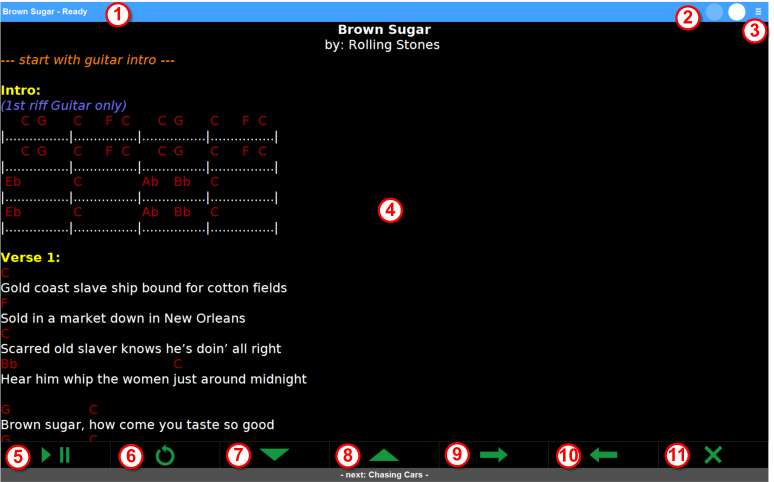
It consists of these elements:
- The title bar (1): it displays the name of the current song, as well as LivePrompter’s operating mode. It changes colors according to the operating mode:
- Ready (blue): a song has been loaded and is waiting for scrolling to be started with the play/pause button
- Playing (green): a song is being scrolled
- Paused (red): scrolling is currently paused, either by the play/pause button or by a command in the song file, and needs to be re-started manually with the play/pause button
- Countdown (orange): scrolling is currently paused by a command in the song file, but will be continued after a certain time determined by the command. You can also manually continue scrolling by pressing the play/pause button.
- Finished (purple): scrolling has reached the end of the song
- The metronome (2): it displays the song tempo in BPM (if entered in the song) by alternatively illuminating the two circles
- The menu button (3): this button allows you to call up the mini menu for the display screen. With the mini menu, you can hide or show bottom button row (you don’t really need these buttons when operating LivePrompter with keys or foot switches). Also, when buttons are hidden, the mini menu gives you temporary access to the key button functions
- The song display (4): this area displays and scrolls the current song
- The play/pause button (5): it starts, pauses, and continues scrolling. Also, it allows you to continue scrolling when paused by a command.
Don’t worry if scrolling does not start immediately after pressing the play/pause button at the start of the song: at the beginning of a song, there will always be a certain delay. The reason for this is that the (virtual) song position will immediately start moving down the song from the top of the page, but only when it has reached a certain position on the screen will the actual scrolling start, otherwise the top of the song would be gone from the screen too soon! - The re-start button (6): this button resets scrolling to the head of the song and also sets the operating mode to “Ready”
- The jump-down button (7): it scrolls down the song by a certain amount
- The jump-up button (8): it scrolls up by a certain amount
- The next-song button (9): it skips to the next song in the set list, in the current book, or in the song folder
- The previous-song button (10): it skips to the previous song in the set list, in the current book, or in the song folder
- The exit button (11): it exits display mode and closes the full screen view
The Mini Menu
The mini menu (opened by clicking the menu button) allows you to hide the bottom button row, giving you more screen space for your song when operating LivePrompter via keyboard or foot switch. If you still need to use your mouse or touch screen for some functions, you can reach them temporarily in the mini menu:

- The re-start button (1): this button resets scrolling to the head of the song and also sets the operating mode to “Ready”
- The next-song button (2): it skips to the next song in the set list, in the current book, or in the song folder
- The previous-song button (3): it skips to the previous song in the set list, in the current book, or in the song folder
- The hide/show button (4): it hides the bottom button row or shows them when hidden. This also causes the song to be reloaded and reset to start, so don’t do this while scrolling through a song!
- The exit button (5): it exits display mode and closes the full screen view
- The close button (6): it closes the mini menu
Keyboard Operation
All essential functions in display mode can also be operated via the keyboard. Key assignments can be configured in LivePrompter.ini; the default configuration is:
- Play/Pause: RETURN
- Restart: ESCAPE
- Jump-Up: PAGE-UP
- Jump-Down: PAGE-DOWN
- Next-Song: CURSOR-LEFT
- Previous-Song: CURSOR-RIGHT
- Universal Key: SPACE
There is an additional fixed keyboard shortcut: you can use Shift-ESC to exit the Song Screen. This may be useful when you want to operate LivePrompter entirely using your keyboard without any mousing around 😉.
The Universal Key
One helpful feature is the “universal key” (default: the space bar): for different operating modes it adapts its function::
- Ready: start scrolling
- Playing: pause scrolling
- Paused: continue scrolling
- Countdown: continue scrolling
- Finished: go to next song
With this, you need only one key to get through normal operation during a gig (start a song, pause for an extended solo, continue scrolling after your guitarist has calmed down again, step to the next song after the end of the current one). When using a USB or Bluetooth foot switch, you can step through your gig with one switch – this allows you to concentrate more on making music and less on operating software!
