Content
The basics of using chords are covered in the introductory article, but since there have been a couple of support requests and forum discussions, I thought it would be useful to create a specific article on chords and how LivePrompter deals with them.
General Format
Chords are entered in square brackets at the position in the song where they should be played. This will make LivePrompter display the chord in a separate line above the lyrics at that specific point in the text.
A chord consists of :
- its root (a letter from C D E F G A B C, plus H for us Germans and other weird Europeans). The root may be followed by an accidental (# or b) to make it sharp or flat.
- next you can define the general chord type (m, min, -, M, maj, dim, aug, , 0, 5, h,+, 5+)
- after this, you can add options to the chord (any combination of letters and numbers and some useful symbols
So a chord could be [C#m7b9] or [Ebmaj9]
Slash Chords
To indicate a chord built on a bass note that is not the root, you can use “slash chords” – simply write the chord, then a slash sigh and then the root (letter + accidental). Looks like this: [G7/B].
Note: this also means that you can’t use slashes in chord options – sorry, no Bm7/13
Optional / Passing Chords
To indicate chords that are optional or just played in passing, you can enclose them in round brackets – LivePrompter will simply output these brackets with the chords: [(Am)].
Combining Multiple Chords
You can combine multiple chords and spaces between them in one set of brackets for convenience, e.g.:
[Am (D7) G]Alternative Root Formats
LivePrompter also accepts chord roots in Nashville notation and roman numerals for roots. These methods of notation use numbers to indicate the position of the root in the current key instead of indicating root notes directly. This makes it easy to transpose a song “on the fly” if you’re trained in reading this kind of notation. So LivePrompter will understand if you write something like this:
[1 b2 2 3- #4 6-b9]Of course, Nashville chords will not be transposed when using LivePrompter’s transpose or capo functions.
General Text in Chord Format
Sometimes you may want to put some other short instruction above the lyrics that you don’t want to be transposed with other chords (e.g. an instruction like “Break!” shouldn’t be transposed to “Freak!”…). In that case, simply prefix this text with an asterisk (*), then LivePrompter will simply output all the characters between the * and the next “space” without attempting to interpret them as a chord and transpose or otherwise format them.
Transposing Chords
One of the advantages of using a piece of software like LivePrompter rather than the good old ring binders is its ability to automatically transpose the chords of a song (as long as you’ve correctly indicated the chords by putting them in square brackets…).
LivePrompter gives you two general options to transposing songs: temporary or permanent. The temporary approach using the “gear wheel” icon in LivePrompter’s song view is useful during rehearsals – finding out which key fits best with the singer’s range, experimenting with capo positions etc. Once you have worked out the optimal key for your song, you can then make these transposing settings permanent to the song by inserting the respective tags in the song file.
LivePrompter has two mechanisms to transpose a song: transposing up / down by semitones and setting a capo. For the non-guitarists among us: a capodaster (short: capo) is a device you put on your guitar neck at a certain fret, which then allows to play “open” chords at that position which then sound a number of semitones higher according to the number of the fret where you put the capo. Logically, capo positions can only be positive. But when you put a capo on a guitar, you want the chords to be displayed LOWER than without capo, so the effect of the capo on transposition gets cancelled out and you play the correct chord.
As an example: putting a capo on fret 3 and then playing an C chord will sound like Eb. So a song in the key of C will need to be transposed down by 3 semitones to make the chords you play sound correct with the capo at 3 – you’ll need to play an A chord to “sound like C”. You can do this by using a transpose setting of -3 or using a capo setting of 3 – the effect is the same. LivePrompter is just trying to make life easier by allowing both options. Combining the two mechanisms can also be really helpful when you’re experimenting: transposing the song to find the right key for the singer, then using a capo to make the result playable for the guitarist…
Important Prerequisite: Setting the Song Key for Enharmonic Interpretation
Transposing chords can cause a song to become very awkward to read if not done right. The key issue is the interpretation of sharps (#) and flats (b) of chord roots after transposing chords. Is the the note between F and G an F# or a Gb? The answer typically lies in the song key, so it is essential that you inform LivePrompter of the key the song is in using the {key:} tag. Note: this tag is valid for all chords coming after it, so if you change keys over the course of the song, remember to insert the relevant {key:} tags at the point where the key changes. Also make sure to tell LivePrompter if the key is in minor – different accidentals in minor keys.
Once you have done this, LivePrompter tries to be intelligent in transposing the song key and the individual chords to something useful in a musical context. Generally, the basic key after transposition is selected on the basis of the least number of flats or sharps, so transposing a song in C major down by 2 semitones will result in a new key of Bb, not A# (Bb just has two flats, while A# is chock-full of sharps…). Similarly, the individual chords will be interpreted to make most musical sense within the key.
Temporary Transposition
In Song View, you can use the “gear wheel” in the top right corner to pop up the Transposition dialog:
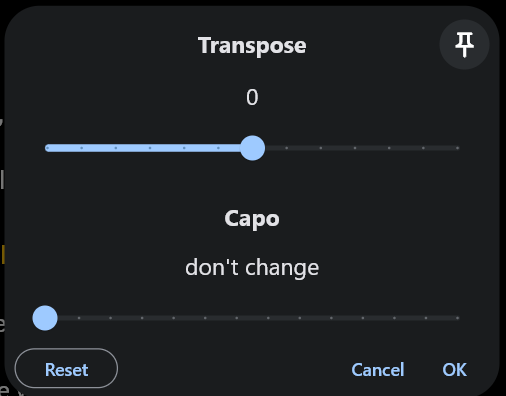
Using the “Transpose” slider, you can transpose the song up and down in semitones. Settings you make here will respect any permanent transpose settings you have made in the song file, so the result will be additive.
In contrast, the “Capo” settings you make in this dialog will override any capo settings you have made in the song file – it’s generally not very useful to have two capos on one guitar… This is why there is a leftmost setting of “don’t change”, keeping capo settings as they are defined in the song file. When you select “0” for the capo position, any capo settings you have made in the song will be ignored.
Note: temporary transpose settings are active only for the currently displayed song and will be reset as soon as you change to a different song or exit the song screen. But if you want transposition settings to remain active across songs (e.g. because you are playing a down-tuned guitar for the night), you can activate the “pin” symbol at the top right of the dialog, after which the transpose settings will stay active for the duration of the active LivePrompter session until you reset them or quit LivePrompter.
LivePrompter will signal that temporary transposition settings are active by turning the gear icon on the Song Page orange. So if you are wondering why things are sounding slightly weird, check the top right…
Permanent Transposition
To make transposition permanent in a song (and not have to manually change all chords), you can use the {transpose:} tag in your song file. Simply set the number of semitones you want to transpose, and things are set. Note: this tag applies to all chords following the tag, so you can actually have multiple transpose settings over a song. This makes it easy to have the 80s half-tone-up final chorus – simply put a {transpose:1} before a copy of the previous chorus…
Making capo settings is similar – use the {capo:} tag and set the fret where you want to place the capo. LivePrompter will visualize this by inserting a line “*** capo: x ***” after the song header to remind you to place the capo.
Individual Transposition Settings
When you share song files among the members of a band, it will be useful to have individualized transposition or capo settings. The keyboardist doesn’t care where the guitarist puts her capo, as long as she plays the right chords. So this song will need capo settings that apply only to the guitarist and won’t affect the keyboardists’s chords. That’s what the {customcapo:} and {customtranspose:} tags are for. See the detailed article on making content musician-specific.
